This article is a step-by-step guide on how to create a WordPress website in six simple steps. If you’re here, you’re probably considering using WordPress, the world’s most popular content management system.
But what makes WordPress the top choice for millions of websites, and how can you leverage its power for your own online presence?
In this guide, we’ll explore these questions and set you on the path to digital success.
What is WordPress?
At its core, WordPress is an open-source platform that simplifies website creation. It’s a versatile system that supports everything from personal blogs to comprehensive business sites.
With its user-friendly interface and extensive customization options, WordPress empowers you to bring your vision to life without needing to learn complex coding.
Exploring Alternatives: Why WordPress Reigns Supreme
While there are other platforms like Joomla, Drupal, and Squarespace, WordPress stands out for its ease of use, robust community, and scalability.
It’s a solution that grows with you, adapting to your changing needs and supporting your site’s evolution from a simple blog to a bustling online store.
With this foundation, we’re ready to delve into the nitty-gritty of building your WordPress site.
This guide will walk you through every step, from initial setup to final launch, ensuring you have a functional and beautifully designed website.
By the end of this article, you’ll not only have a solid understanding of WordPress but also the tools and knowledge to optimize your site for search engines and visitors alike.
Aff. Disclosure: Your trust is essential to us. We independently assess our recommendations. If you choose to purchase via our links, we may earn a commission at no extra cost to you. Learn More >
Step 1: Planning Your WordPress Website
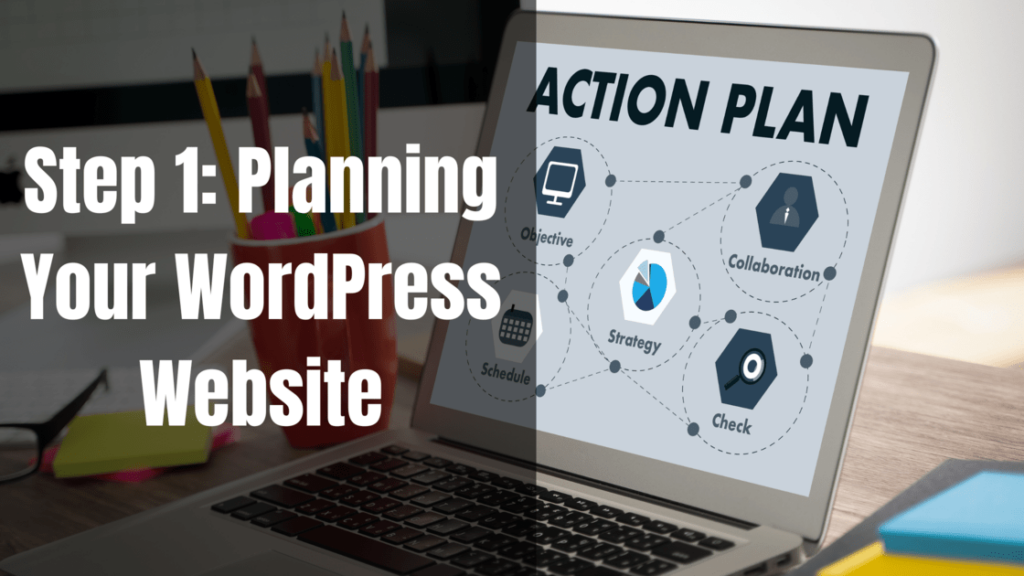
Embarking on your WordPress journey begins with some critical decisions that lay the foundation for your site’s success.
In this section, we’ll guide you through the initial steps of planning your WordPress website, ensuring you start off on the right foot.
Choosing the Right Domain Name for Your WordPress Site Creation
Your domain name is more than just a web address; it’s the first impression and brand identity of your website. For example, the domain name for this website is ‘nerdyincome.com’.
Here’s how to pick a winner domain name:
- Brainstorming the Perfect Name: Start with a brainstorming session. Use tools like NameMesh or Lean Domain Search to generate creative and available domain names that reflect your brand’s personality and mission.
You can also leverage the power of AI and use tools like Chatgpt or Microsoft’s Copilot to get ideas.
- Keep it Short and Memorable: Aim for a domain name that’s concise, easy to remember, and easy to type. Avoid complex spellings and consider using keywords that describe your niche.
- Extension Matters: While .com is the gold standard, don’t shy away from using .net, .org, or a more niche extension if it fits your brand better.
- Avoid Legal Issues: Ensure your chosen name doesn’t infringe on any trademarks to avoid legal complications down the line.
Selecting a WordPress Hosting Provider
Your hosting provider is your website’s home on the internet, and choosing the right one is crucial for your site’s performance and reliability:
- Types of Hosting: Understand the differences between shared, VPS, dedicated, and managed WordPress hosting. Each has its pros and cons, depending on your budget and technical expertise.
- Recommendations: We recommend considering providers like Bluehost, SiteGround, or WP Engine, known for their WordPress-friendly services and robust support.
- Performance and Uptime: Look for a host with a reputation for high performance and consistent uptime, as these factors will affect your site’s user experience and SEO.
Understanding WordPress.com vs. WordPress.org
Choosing between WordPress.com and WordPress.org can significantly impact your website’s capabilities and autonomy:
- WordPress.com: This platform is a hosted solution that’s great for beginners. It offers free and paid plans, but with limitations on customization and monetization. For more information on managed WordPress hosting read this article.
- WordPress.org: Often referred to as self-hosted WordPress, it requires you to purchase hosting separately but gives you full control over your website. It’s the best choice for those looking to fully own their content and customize their site without restrictions.
By carefully considering these initial steps, you’re setting yourself up for a successful and sustainable WordPress website. Remember, the choices you make here will influence your site’s future, so take your time and choose wisely!
- Is WordPress.com the Right Choice for Your Website or Blog? Find Out Here!
Step 2: Setting Up Your WordPress Website
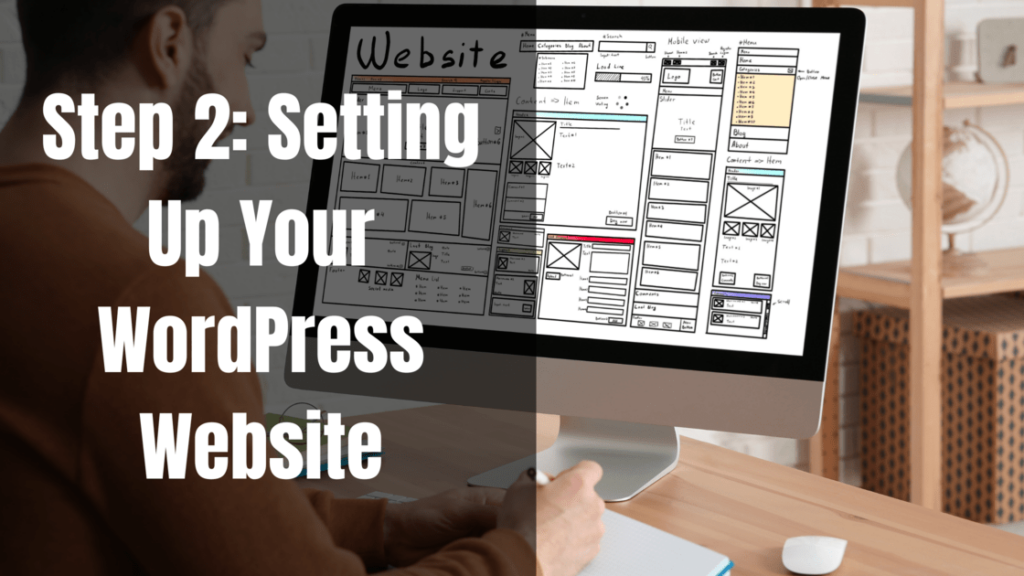
With a solid plan in place, it’s time to bring your WordPress website to life.
This section will walk you through the setup process, from securing your domain name to choosing the right hosting service.
Although we will be using the free wordpress.org platform to create your website, there are a few costs involved.
For the website to be up and running, you will need a custom domain name (www.yoursite.com), and a hosting provider, who will store your website’s files.
All websites on the internet need a hosting provider to store their files!
Registering Your Domain with Namecheap
Before we dive into the domain registration process, let’s introduce you to Namecheap. It’s a leading domain registrar and web hosting company that offers a wide range of services to help you establish your online presence.
With Namecheap, you can find the perfect domain name, secure reliable hosting, and protect your privacy, all with competitive pricing and a commitment to customer service.
Creating an Account with Namecheap
To get started with Namecheap, you’ll need to create an account. Here’s a simple guide to help you through the process:
- Visit the Namecheap Signup Page: Navigate to Namecheap’s website and locate the ‘Sign Up’ option.
- Fill in Your Details: You’ll be asked to provide a username, password, and some basic personal information. Remember to choose a strong password to secure your account.
- Verify Your Email: After submitting your information, Namecheap will send you a confirmation email. Click the link within to verify your account.
Finding Your Domain
Now that you have a Namecheap account, it’s time to find the perfect domain name for your WordPress site:
- Use the Search Tool: Enter your desired domain name into Namecheap’s search tool. It will show you available options and suggest alternatives if your first choice is taken.
- Select Your Domain: Once you find a domain name that suits your site, select it and proceed to the next step.
For the example below, I searched for ‘nerdyincomesample’ and found ‘nerdyincomesample.com’ is available for a price of $10.28/yr.
Making It Official
With your domain name chosen, it’s time to make things official:
- Add to Cart: Add your chosen domain to your cart and consider any additional services you might need, like email hosting or SSL certificates.
- Checkout: Review your cart and proceed to checkout. This is where you’ll finalize your domain registration and any other services you’ve selected.
Domain Privacy Protection
Protecting your personal information is crucial. Namecheap offers WhoisGuard privacy protection, which keeps your personal details hidden from the public Whois database:
- Opt for WhoisGuard: During the checkout process, you’ll have the option to add WhoisGuard to your domain. It’s a wise choice to maintain your privacy and avoid spam.
As you can see in the screenshot above, I have enabled Privacy Protection at zero costs.
By following these steps, you’ll have successfully registered your domain with Namecheap and taken the first big step towards creating your WordPress website.
Continue reading to learn about an amazing offer where you can get your first domain name for free with Bluehost.
Bluehost as Your WordPress Hosting Provider
Bluehost is a web hosting company that’s been on the scene since 2003, powering over two million websites worldwide.
It’s a one-stop shop for domains, hosting, and email services, making it a convenient choice for website owners.
With a focus on WordPress, Bluehost provides optimized hosting solutions that promise speed, performance, and security for your website.
Creating an Account with Bluehost
Setting up an account with Bluehost is straightforward:
- Visit Bluehost: Go to the Bluehost website and click on the ‘Get Started’ button.
- Choose Your Hosting Plan: Bluehost offers a variety of plans, including shared hosting, VPS, dedicated hosting, and more.
Each plan comes with different resources and features, tailored to different stages of a website’s growth.
- Register or Transfer a Domain: As part of the sign-up process, Bluehost offers a free domain name for the first year.
You can either register a new domain or transfer an existing one.
- Complete Your Purchase: Fill in your personal details, choose your hosting package, and complete the payment process.
As you can see from the plan information screenshot below, my ‘nerdyincomesample.com’ domain is being offered free for 1 year.
- Set Your Password: Create a secure password for your Bluehost account, which you’ll use to manage your hosting and website.
More about Bluehost Hosting Plans
Bluehost’s hosting plans are designed to cater to a wide range of needs:
- Basic Plan: Ideal for new websites or blogs, this plan includes everything you need to get started, such as a free domain for the first year, SSL certificate, and more.
- Plus Plan: Perfect for those who plan to host multiple sites, offering more space and flexibility.
- Choice Plus Plan: This plan adds additional security and backup features, making it a great option for growing sites that need extra protection.
- Pro Plan: The top-tier shared hosting plan provides the highest performance and capacity for your site.
Each plan comes with a one-click WordPress installation, making it easy to get your site up and running in no time.
Additionally, Bluehost’s hosting plans include a free domain name for the first year, allowing you to establish your brand from the get-go.
By choosing Bluehost as your hosting provider, you’re setting your WordPress site up for success.
With reliable performance, excellent customer support, and a suite of tools to enhance your website, Bluehost ensures a smooth and secure online experience.
Installing WordPress
- Accessing Bluehost’s Dashboard: Log in to your Bluehost account and find the ‘My Sites’ section.
- The Installation Process: Use the one-click install feature to get WordPress up and running. Bluehost will handle the technical details, leaving you free to focus on design and content.
- First Steps with WordPress: Once installed, explore the WordPress dashboard. Familiarize yourself with the interface where you’ll manage your site.
The short video below shows you how to install WordPress in your Bluehost account.
By completing these steps, you’ll have a fully functional WordPress installation hosted on Bluehost.
You’re now ready to start customizing your site and creating content that resonates with your audience!
Step 3: Customizing Your WordPress Website

Now that your WordPress website is set up, it’s time to make it your own.
This section will cover how to select and customize a theme, set up widgets and menus, and choose essential plugins to enhance your site’s functionality.
Selecting the Perfect WordPress Theme
Choosing the right theme is crucial as it determines the look and feel of your website. Here’s how to select the perfect theme for your WordPress Blog:
- Theme Directory: Start with the WordPress Theme Directory, which offers thousands of free options.
To access the WordPress themes directory, click on ‘Appearance’ on the left sidebar, then select ‘Themes’ as shown in the screenshot below:
On the Themes page, you will find the default WordPress themes. You can choose one of these themes or click the ‘Add New Theme’ button located at the top-left corner to select another theme.
It is advisable to look for themes that are responsive, well-rated, and regularly updated. You have the option of choosing a free or premium theme depending on your needs.
- Premium Themes: Consider premium themes for more features and support. Websites like ThemeForest and Elegant Themes offer a wide range of options.
- Match Your Content: Ensure the theme matches the content and style of your blog. A theme designed for photography sites might not suit a business blog, and vice versa.
Once you’ve chosen a theme, it’s time to customize it to fit your needs:
- Widgets: Widgets are small blocks that perform specific functions. You can add widgets for recent posts, search bars, or social media feeds.
- Menus: Create a navigation menu to help visitors find their way around your site. Include links to your main categories, about page, and contact information.
- Customization Options: Most themes offer customization options in the WordPress Customizer. Here, you can change colors, fonts, and layout settings.
Here is a short video tutorial on how you can add and customize the Astra WordPress theme:
Essential WordPress Plugins for Every Site
Plugins extend the functionality of your WordPress site. Here are some essential plugins to consider:
- SEO: Yoast SEO or All in One SEO Pack can help optimize your site for search engines.
- Security: Plugins like Wordfence Security or Sucuri Security will protect your site from threats.
- Performance: Use caching plugins like W3 Total Cache or WP Super Cache to improve site speed.
- Backups: UpdraftPlus or BackupBuddy can schedule regular backups of your site.
By carefully selecting and customizing your theme and plugins, you’ll create a unique and functional WordPress website that stands out.
Remember to keep user experience in mind and only use plugins that add value to your site.
In the next section, we’ll discuss creating content and organizing it effectively on your WordPress site.
Step 4: Creating Content on Your WordPress Website
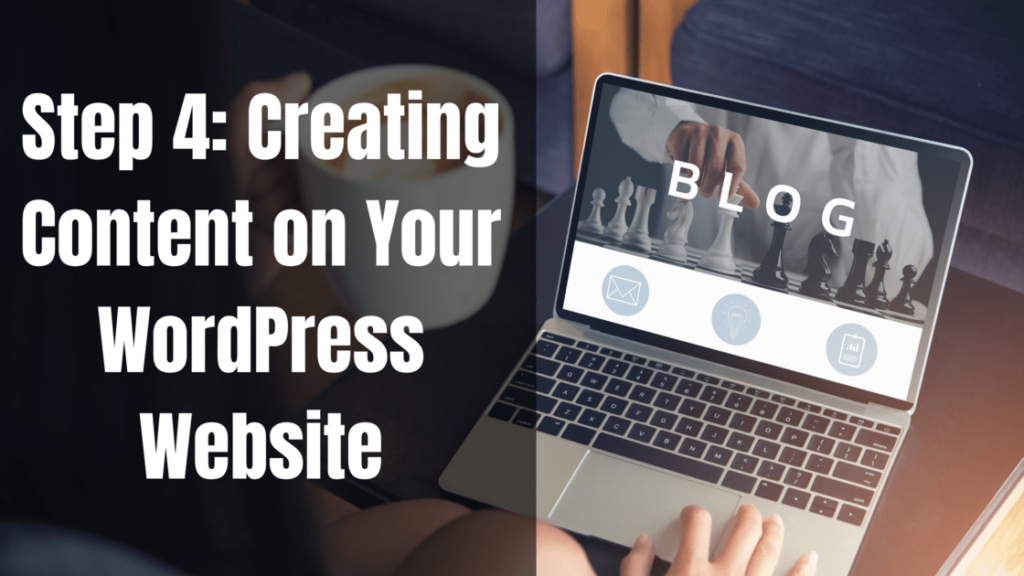
Creating compelling content is the heart of your WordPress website. It’s what attracts and retains visitors, and it’s crucial for SEO.
Let’s explore how to craft your first post, organize your content, and enhance posts with media.
Crafting Your First WordPress Post
- Starting a New Post: In your WordPress dashboard, go to ‘Posts’ and click ‘Add New’ to begin crafting your first post.
- The Editor: Familiarize yourself with the WordPress editor.
- Writing Your Content: Write a compelling title and create your content. Use headings to structure your post (H1 for the title, H2 for main headings, H3 for subheadings).
- Optimizing for SEO: Include your focus keyword naturally in the title, headings, and throughout the content.
Ensure your post is at least 300 words, and link to relevant internal and external content.
Organizing Content with Categories and Tags
- Categories vs. Tags: Categories are for broad grouping of your posts, while tags are used to describe specific details of your content.
- Setting Up Categories: Create categories that reflect the main topics of your blog. Assign each post to one category to keep things organized.
- Using Tags: Add tags to your posts to highlight specific aspects of your content. Tags help users find related content and can aid in SEO.
Adding Media to Your WordPress Posts
Enhancing your WordPress posts with media can significantly improve user engagement. Here’s how to add images and videos using the new WordPress block editor:
Inserting Images
- Using the Image Block: In the WordPress block editor, click the ‘+’ button to add a new block and select ‘Image.’ You can upload a new image or choose one from the media library.
- Alt Text for Accessibility: When you upload an image, fill in the ‘Alt Text’ field to describe the image. This is important for SEO and for users who may have visual impairments.
Embedding Videos
- Video Block for Embedding: Similar to images, use the ‘+’ button to add a ‘Video’ block. You can upload a video directly or paste the URL of a video from platforms like YouTube or Vimeo to embed it in your post.
- Saving Bandwidth: Embedding videos hosted on external platforms can save your server’s bandwidth and ensure faster loading times for your visitors.
Optimizing Media
- File Size Matters: Before uploading, optimize your images and videos to reduce their file size. This can be done using image editing software like Photoshop or free online tools.
- Quality vs. Performance: Strike a balance between image quality and loading speed. Remember, large files can slow down your site, negatively impacting user experience and SEO.
By following these guidelines, you’ll create rich, engaging content that not only looks great but is also optimized for search engines.
Remember, quality content is key to attracting and retaining visitors, so take the time to create posts that provide value and resonate with your audience.
Step 5: Advanced WordPress Features

To ensure your WordPress website not only thrives but also remains secure and visible to search engines, it’s essential to delve into some advanced features.
This section will cover SEO enhancements, security best practices, and the importance of regular backups.
Enhancing SEO on Your WordPress Site
- SEO Plugins: Install an SEO plugin like Yoast SEO or Rank Math to help you optimize your content and pages.
- Keyword Research: Use tools like Google Keyword Planner or SEMrush to find keywords that can drive traffic to your site.
- Content Optimization: Make sure your content is high-quality, provides value, and includes your target keywords naturally.
- Technical SEO: Ensure your site has a sitemap, uses SSL, and loads quickly. Tools like Google PageSpeed Insights can help you analyze and improve your site’s speed.
WordPress Security Best Practices
- Keep Everything Updated: Regularly update your WordPress core, themes, and plugins to the latest versions.
- Strong Passwords: Use strong, unique passwords for your WordPress admin area, FTP accounts, and database.
- Security Plugins: Consider security plugins like Wordfence or iThemes Security for added protection.
- Regular Scans: Perform regular security scans to check for malware and vulnerabilities.
[Visual suggestion: A flowchart detailing the security setup process for a WordPress site]
Backing Up Your WordPress Website
- Importance of Backups: Regular backups can save you from catastrophic data loss in case of hacking, server failure, or human error.
- Backup Solutions: Use plugins like UpdraftPlus or VaultPress for scheduled and on-demand backups.
- Storage Options: Store your backups in a secure location such as Dropbox, Google Drive, or an external hard drive.
By implementing these advanced features, you’ll enhance the SEO performance, secure your WordPress site against potential threats, and ensure that your content is safe with regular backups. These steps are crucial for maintaining a professional and reliable online presence.
Step 6: Launching Your WordPress Website
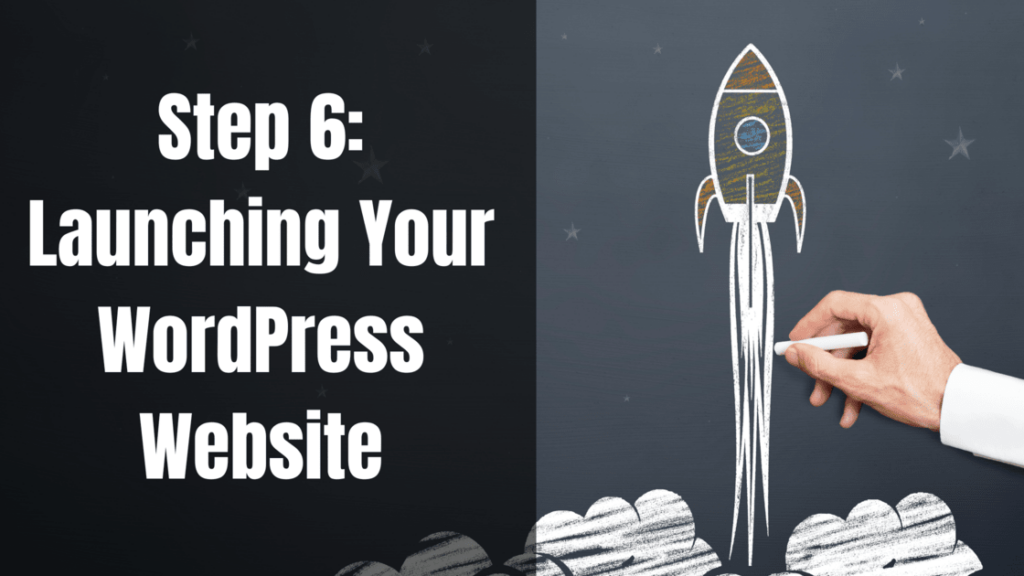
The moment has arrived to unveil your WordPress website to the world.
This final section will ensure you’re fully prepared for launch, guide you through making your site public, and share strategies to promote your new online presence.
Pre-Launch Checklist for Your WordPress Site
Before you hit the launch button, go through this comprehensive checklist to ensure everything is in place:
- Content Review: Proofread your content for spelling and grammar errors.
- Functionality Check: Test all links, buttons, and forms to ensure they work correctly.
- SEO Audit: Use an SEO plugin to check for any issues that might affect your search engine ranking.
- Mobile Responsiveness: Verify that your site looks good and functions well on various devices.
- Loading Speed: Check your site’s loading speed and make any necessary optimizations.
- Backup Your Site: Perform a full backup of your website.
- Legal Pages: Ensure you have a privacy policy and terms of service page if required.
Going Live: Making Your WordPress Site Public
- Remove ‘Coming Soon’ Page: If you have a placeholder page, disable it from your WordPress dashboard.
- Update DNS Settings: Point your domain to your hosting provider’s servers if you haven’t already.
- Final Checks: Do a final run-through of your website to ensure all is as it should be.
- Announce Your Launch: Let your audience know your site is live with an announcement post or email.
Promoting Your WordPress Website
Getting the word out about your new site is crucial for attracting visitors:
- Social Media: Share your launch on social media platforms like Facebook, Twitter, and LinkedIn.
- Email Marketing: Send out an announcement to your email list.
- Content Marketing: Write guest posts or articles for other websites in your niche.
- SEO: Continue to optimize your content and use keywords to improve your search engine visibility.
- Networking: Engage with other bloggers and websites to build relationships and backlinks.
By following this guide, you’ll have a well-prepared launch, a public-ready website, and a solid promotion strategy to kickstart your site’s success.
Congratulations on reaching this exciting milestone!
Final Remarks
We’ve journeyed through the comprehensive process of how to create a WordPress website, from the initial planning stages to the thrilling moment of launch.
Let’s recap the key steps to ensure you’re well-equipped to embark on this rewarding endeavor:
- Planning: We began by selecting the perfect domain name and a reliable hosting provider, setting a strong foundation for your site.
- Setup: Next, we walked through registering your domain with Namecheap and setting up your hosting with Bluehost, including a one-click WordPress installation.
- Customization: We delved into choosing and customizing a WordPress theme, setting up widgets and menus, and selecting essential plugins to enhance your site’s functionality.
- Content Creation: Crafting engaging content, organizing it with categories and tags, and adding optimized media were our next focal points.
- Advanced Features: We covered advanced WordPress features, including SEO enhancements, security best practices, and the importance of regular backups.
- Launch and Promotion: Finally, we provided a pre-launch checklist, discussed the launch process, and shared strategies for promoting your new website.
Creating a WordPress site is a straightforward process with the right guidance. Whether you’re a beginner or an experienced webmaster, WordPress offers the tools and flexibility needed to create a site that meets your vision.
I encourage you to share your experiences and questions. Your insights can help others on their WordPress journey, and your queries can lead to further exploration and learning. Feel free to leave a comment in the comments section below.
If you found this guide helpful, please share it with others who might be considering their own WordPress projects.
Your endorsement could be the nudge they need to start their own digital adventure.
Further Reading:
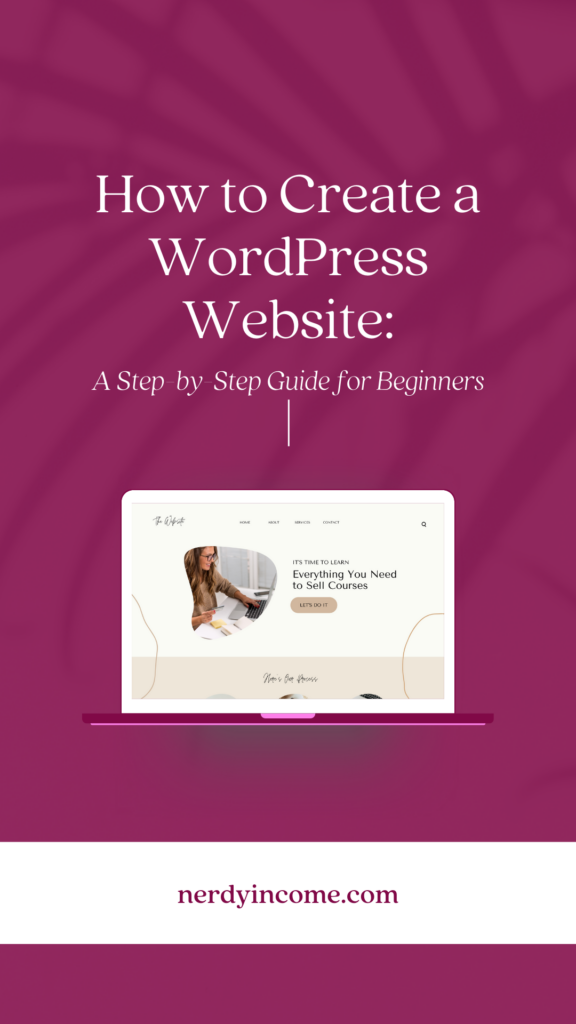
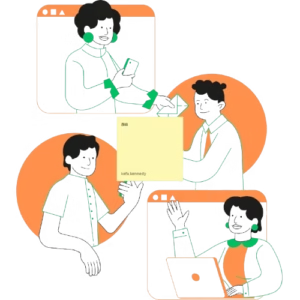
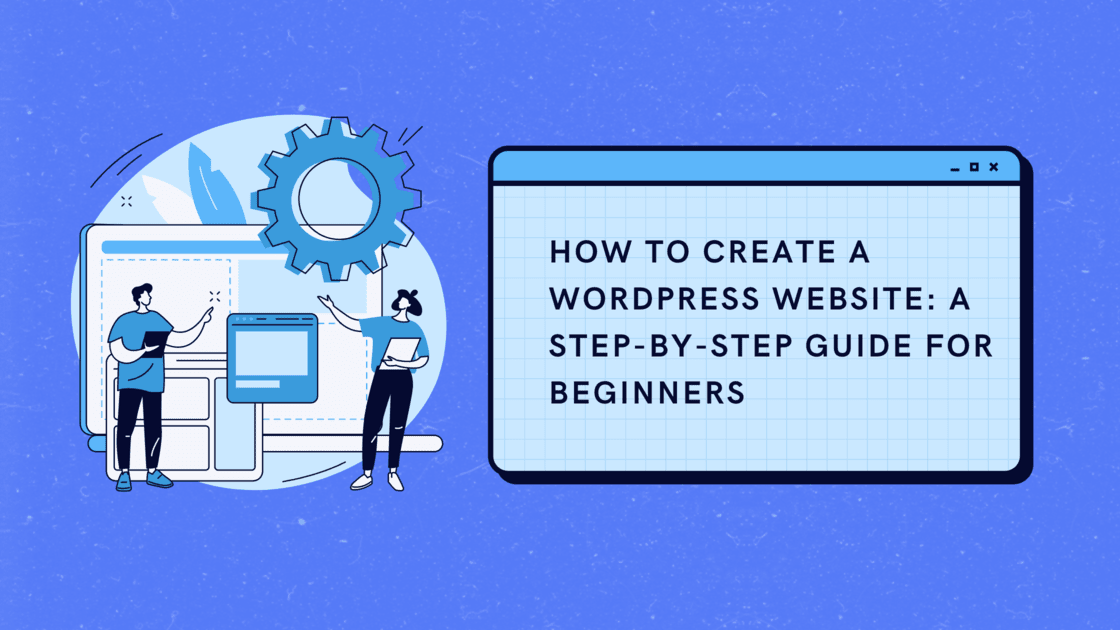

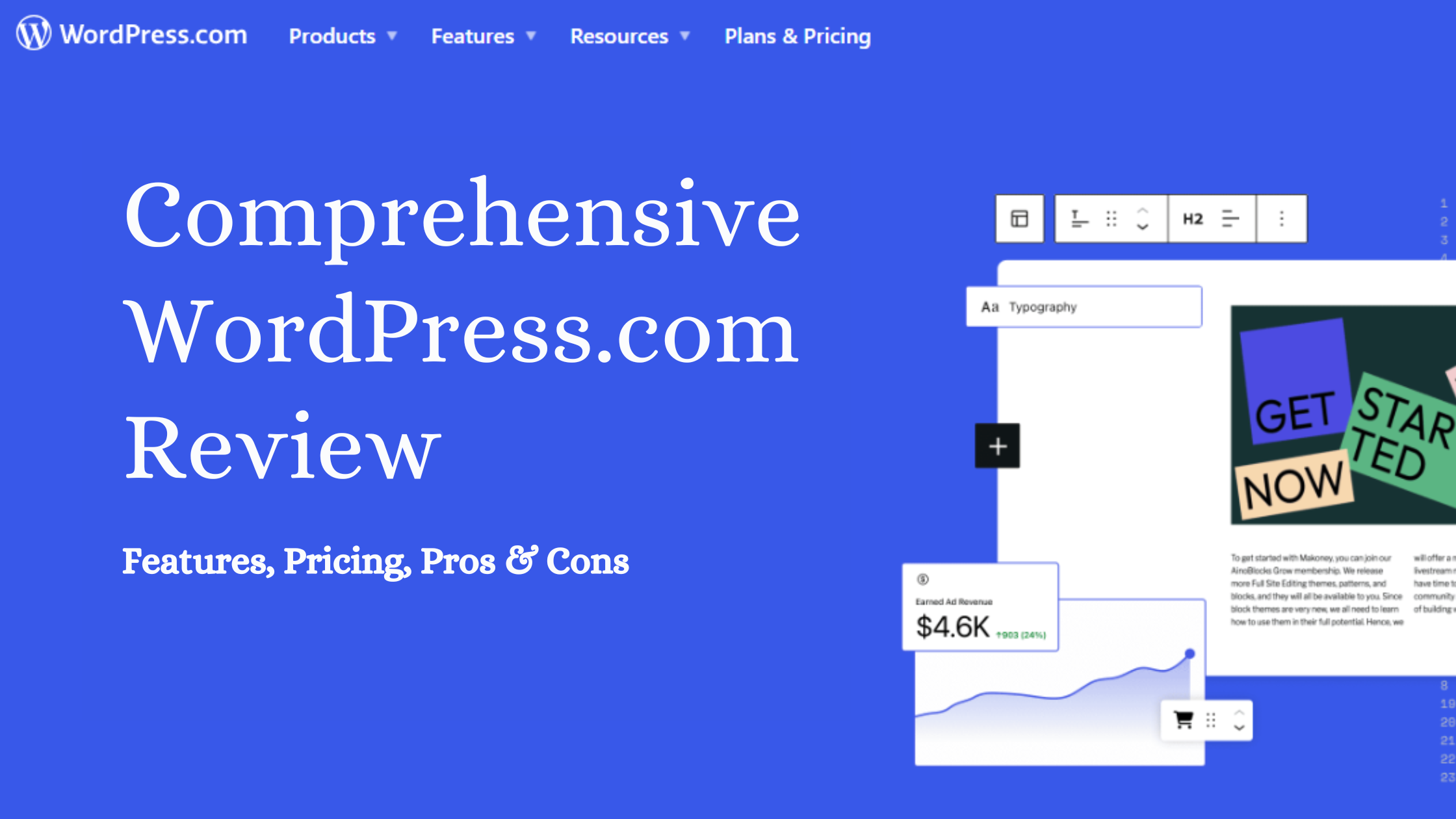
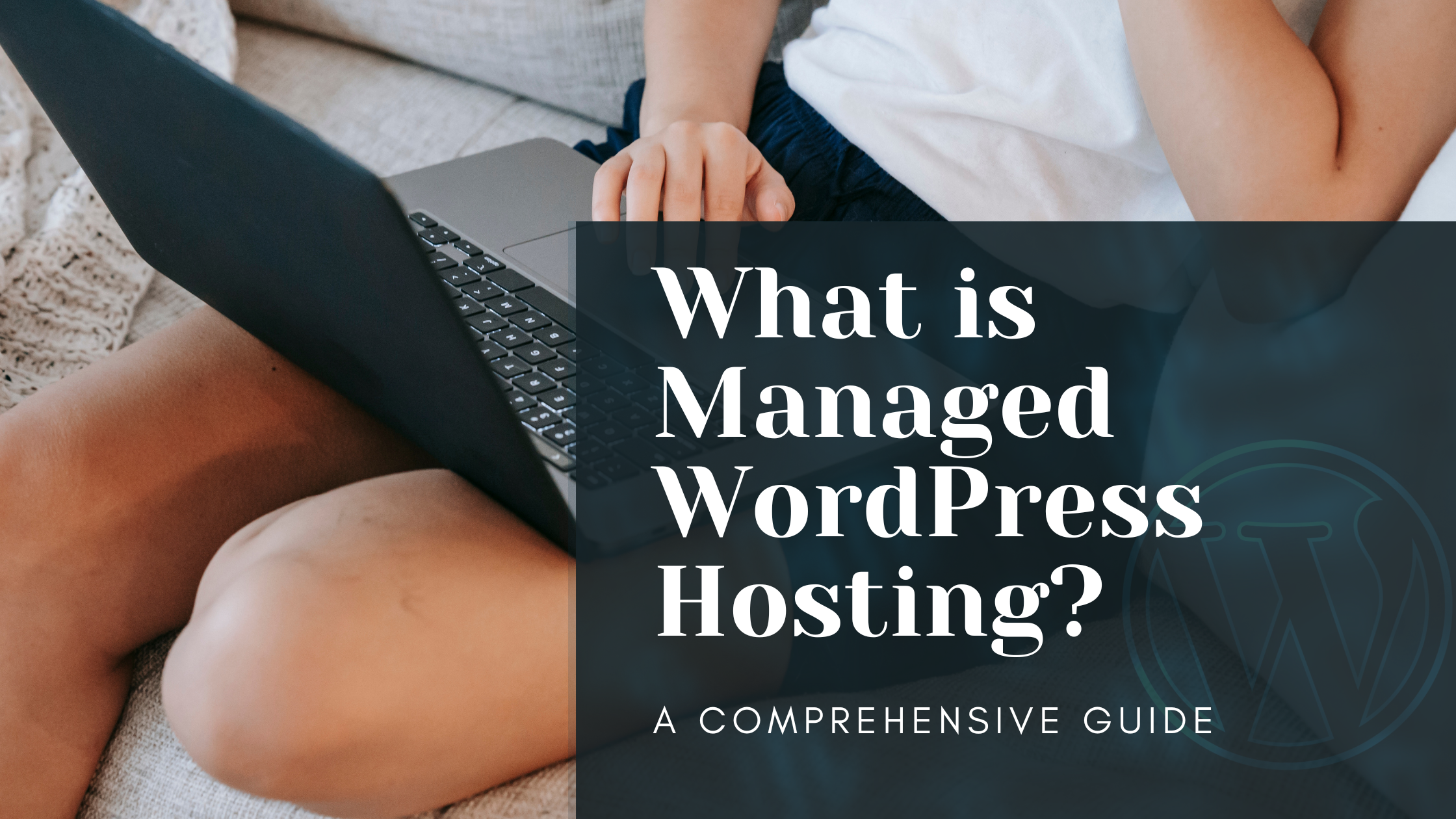
This step-by-step guide for creating a WordPress website is a lifesaver for beginners like me! The detailed instructions and clear explanations make the process feel so much more manageable and less intimidating. From choosing a domain to designing the layout, every aspect is covered, empowering anyone to build their online presence with confidence.
Thank you so much for your kind words! I’m thrilled to hear that you found the guide helpful and that it made the process of creating a WordPress website more manageable for you. My goal was to provide clear and detailed instructions to empower beginners to build their online presence with confidence. If you have any more questions or need further assistance, feel free to ask. Happy website building!